НУРлЧЯБт
ОЦРЬЦМСю > БтМњСіПј > НУРлЧЯБт
|
|
СЖШИ: 2,585 РлМКРЯ: 18-03-19 | ||||
|
|||||
Before starting this section, make sure you have completed the Hello World: Printtutorial, and have assembled and primed the solder paste dispenser
Burnish
Burnishing cleans up the surface and aids in soldering. It's easy:
1. Scrub the circuit with the burnishing pad for about 20 seconds.
2. Keep going until the circuit turns a faint silver colour.
3. Applying more pressure to the pad will speed up the process.
To check if the pads are fully burnished, hold the board up to a bright light. Burnished pads will have a slight shine when reflecting the light. If in doubt, burnish for another 20 seconds.
Locate Pads
Like you did previously:
- 1. Clamp the board
- 2. Mount the probe
To dispense solder paste, the V-One first needs to know the orientation of the board. To do this, you will need to help the V-One locate the designated pads:
- 1. Click the MOVE TO PAD button to start the pad location process.
- 2. Use the arrow keys to move the printer to the approximate location of the pad that is highlighted in the print preview. You do not need to align it perfectly just yet.
- 3. Click LOWER to drop the probe to the surface of the board.
- 4. Use the arrow keys to once again adjust the position of the probe. This time, position the probe in the center of the highlighted pad
- 5. click MEASURE to confirm the pad location.
- 6. Repeat steps 1-5 for the second highlighted pad.
Take your time! If the alignment is off, the solder paste will not print in the right spot.
After locating the pads, the V-One now has a pretty good idea of where the board is located.
Validate Pads
Before we get to printing the solder paste, use this step to make sure that the pad alignment is accurate.
Click on any pads in the print preview, and the printer will go to the center of the pad. If you notice that the position is off, press the BACK button and repeat the Locate Pad steps.
1. Calibrate first

- 1. Dispense solder paste on a few small pads close to the edge : we recommend using the orange pads selected below.
- 2. Click START to begin printing . Adjust the solder paste flow using
 and
and  until the pads are completely covered, but not overflowing.
until the pads are completely covered, but not overflowing. - 3. If there is too much paste, wipe the solder off of the selected pads and decrease the flow.
2. Print solder paste

When you are happy with the amount of solder paste, select the remaining pads and press print!
This completes the solder paste dispensing feature. LetЁЏs move along to the next article and discover the V-OneЁЏs reflow capabilities!
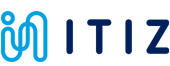



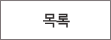
 РЬРќБл
РЬРќБл ДйРНБл
ДйРНБл