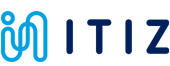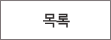НУРлЧЯБт
ОЦРЬЦМСю > БтМњСіПј > НУРлЧЯБт
|
|
СЖШИ: 3,491 РлМКРЯ: 18-03-19 | ||||
|
|||||
Hello World Circuit
The Hello World circuit is a basic LED circuit. Holding a 9-Volt battery to the  and
and  terminals on the circuit provides power, and a 555 timer integrated circuit (IC) controls the signal that flash the LEDs at a frequency determined by the resistors and capacitor. We have included all the materials and components you need to print your first circuit in the Hello World kit.
terminals on the circuit provides power, and a 555 timer integrated circuit (IC) controls the signal that flash the LEDs at a frequency determined by the resistors and capacitor. We have included all the materials and components you need to print your first circuit in the Hello World kit.

Software
1. Open the software
When you open the Voltera V-One software you will be welcomed by the start screen and it will automatically connect to the printer if it is plugged in.
Our software will guide you through the steps of each feature as you go. Let's review them quickly:
1. PRINT: Allows you to print your designed circuit pattern onto a blank FR4 board.
2. SOLDER PASTE: Allows you to dispense solder paste onto fabricated or V-One printed boards.
3. HEAT: Allows you to bake wet ink, and reflow components onto fabricated or V-One printed boards.
2. Selecting the Workflow
To begin printing your first circuit, select PRINT.
The software will then prompt you to choose whether you are doing a SIMPLE or ALIGNED print. Since we're starting with a bare board, select SIMPLE.

Finally, the software will ask you to select which ink you are using. Have a look at your ink cartridge, and select the matching label AND Lot number (if applicable) on the screen. This will ensure your software is using the right print settings!

3. Loading a Circuit
Take a moment to familiarize yourself with the software interface. Instructions will be presented on the left, and videos are displayed on the right.
1. Click the Hello World hyperlink in the instruction panel.
2. Wait for circuit to load.
3. Click Next.

4. Sidebar - Tour of the UI!
Before we move further, let's look at some useful elements in the user interface.
In the top right corner of the app, you have the following:

1. STATUS INFO: Connection status, current temperature (and target temperature), and XYZ position of the print head are listed here.
2. ESTOP: Click if you need to tell the V-One to stop everything. Alternatively, you can press the Esc key 2 times.
3. HOME: Click to tell the printer to go back to home position. Click this after you've interacted with the print head (mounting, dismounting, cleaning, etc).
4. SETTINGS: Click to open the Print Settings panel.
5. SUPPORT: Click this icon to report an issue or ask us a question. For tech support, please include your gerber files!
6. COMMUNITY FORUMS: Feed of the latest posts. Click any of the titles to go right to the topic - we recommend signing up for an account, so you can keep up to date!
The Legend can be found in the bottom-right corner. This tells you how to interpret the Print Preview. You'll see later how this is helpful, when using the Selective Print feature.

Clicking the Version Number in the bottom right corner of the screen will take you to Printer Information page, which lists your printer and software information:

Alright, now we're ready to return to your first circuit!
Positioning
1. Clamp the Board
The clamps have 2 ledges, which are marked CLAMP and BAKE.
The CLAMP side is what you will use now to secure the board during printing and later during solder paste dispensing, while the BAKE side will be used when baking the board after a successful print.

1. Secure the board underneath the CLAMP ledges, and push the clamps inward against the board.
2. Screw down the clamps so that the provided thumb screws are finger-tight.
3. Make sure the board is fully secured.
2. Mount the Probe
The contact pads at the back of the probe should be aligned with the probe contact pins on the carriage.

Don't remove the Probe or Dispensers unless prompted by the Software! If you need to do so for any reason, click the HOME button to re-calibrate before proceeding.
3. Position the Circuit
In this step the V-One will ensure that there is a clear print path on the clamped board. The probe tip will outline the boundary of the area to be printed. If you see the probe tip passes outside of the board while outlining, click and drag the circuit to adjust the position and outline again.
4. Probe the Board
Outline look good? Go to the next step and click PROBE. The V-One will now automatically generate a height map of the boards surface. This height map is critical for good quality printing.
If you need to move the board for any reason after this step, you must return and RE-PROBE!
Priming
1. Prime conductor
Priming the conductor is important to confirm good ink flow before dispensing.
1. Slowly turn the gear counter-clockwise until you feel resistance (this is the dispensing plunger hitting the ink).
2. Keep turning until you push a tiny amount of ink out of the nozzle.
3. Rotate the gear
 РЬРќБл РЬРќБл |
4. ЛљЧУ ХАЦЎ Hello World: Solder Paste |
 ДйРНБл ДйРНБл |
2. Printer 설치 및 준비 |