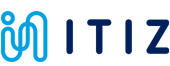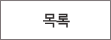ЛчПыРкАЁРЬЕх
ОЦРЬЦМСю > БтМњСіПј > ЛчПыРкАЁРЬЕх
|
|
СЖШИ: 2,393 РлМКРЯ: 18-03-19 | ||||
|
|||||
This article describes the preferred method for generating Gerber and Drill files to print circuits on the Voltera V-One. Before proceeding, it is recommended to read the Circuit Design Guidelines.
Note: Screenshots are of KiCad 4.0.7 running on Mac OS X 10.12.6 Sierra. The exact names of the settings presented may differ based on the KiCad version, operating system, and circuit design in question.
Exporting Gerber Files
From the Pcbnew, navigate to File > Plot.
Under Plot format, select Gerber.
Optionally, create a subfolder to hold the generated files. By default they will be written to your project directory.
Under Layers, select F.Cu, B.Cu, F.Paste and B.Paste. You will not need all of these files for every circuit, but exporting them all simplifies this process.
Under Options,
1. check
- 1) Plot footprint values
- 2) Plot footprint references
- 3) Exclude PCB edge layer from other layers
2. set
- 1) Default line width (mm): 0.1
Under Gerber Options
1. check
- 1) Use Protel filename extensions
2. set
- 2) Format: 4.6mm
When ready, Click Plot to export the Gerbers files.

Exporting Drill Files
Continuing from the Plot window, click Generate Drill File, next to the Plot button.
If you created a subfolder for your Gerber files, select it as your Output directory
Under Drill Units, select Millimeters
Under Zeros Format, select Decimal format
Under Drill Map File Format, select Gerber
Under Drill File Options, uncheck all options
Under Drill Origin, select Absolute
When ready, Click Drill File to export the drill file.

 РЬРќБл РЬРќБл |
Altium - Gerber ЦФРЯ ИИЕщБт |
 ДйРНБл ДйРНБл |
EAGLE - Gerber ЦФРЯ ИИЕщБт |